Privacy is everyone’s first prospect when dealing with both online and offline media files. Either if it’s a voice note, image, or a video from WhatsApp, no one can afford to play with the privacy.
You can’t just keep them on your File Manager or the Gallery. Suppose that your friend is sending you some confidential media files, photos, and videos, or your girlfriend sending you something that you need to hide from your family and friends.
In that case, embedding a password lock isn’t a good option, because someone close to you will find it anyway. Besides that, you can try hiding those files using an amazing version of WhatsApp called WhatsApp Plus APK.
This version of WhatsApp Plus not just provides you a feature to lock chats and enhance the security, but also provides you an option to hide all the WhatsApp media from the direct Gallery of your phone.
Simplistically, whenever someone would open your phone’s gallery or file manager, none of the WhatsApp media, neither photos nor videos would be shown there.
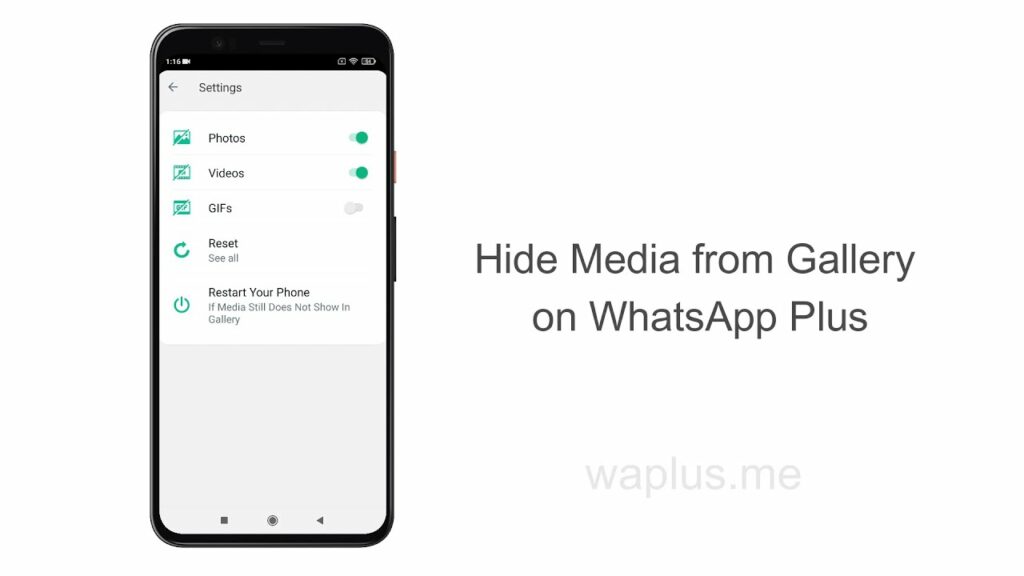
And that way, all your WhatsApp media files would seem extremely secure, even if someone knows the app password you locked your gallery with. So, let’s not waste a single more minute of our important time and start securing files more amazingly than the recent days.
No hassle, no hustle, just follow what’s shown within the below video and enjoy the simplicity of WhatsApp Plus. It’d be simpler than whatever you’ve proceeded below and speedy as the wind:
After going through the above video, you would find it easier to enable the WhatsApp Plus media hiding procedure. Moreover, if things still feel complicated, even if a little, you can also try performing the steps listed below in text format same as the above video:
- Download and Install WhatsApp Plus APK to your Android phone.
- Create your WhatsApp account, or verify an older one by putting in your WhatsApp number.
- Run the App, and press the top-right three-dot settings icon.
- Now, you need to open the Plus Settings and choose the Universal tab inside there.
- Getting inside Universal settings, you’ll glimpse Hide Media from the gallery option there.
- Enable which kind of media you want to hide from your gallery, Photos, Videos, GIFs, or everything.
Cool now! You’ve successfully hidden all the important media stuff from your phone’s Gallery. The privacy is finally on an ultra edge, ready to serve you a phase where no one can find the WhatsApp gallery without getting access to your WhatsApp Plus app.
Note: Except that, if you later will think of disabling this hiding feature again, you have to follow the same steps from Step 1 to Step 5, but later, follow the below Step 6.
- Click the Reset button once to disable all the hiding settings at once and restart your phone.
Enjoy chatting!