It’s hard for the WhatsApp messengers to survive without gossiping with their homies every time, as that’s what basically the app is developed for.
It was way handy and amazing when the forwarding used to be transparent without any tags that you forwarded the message in place of creating it. For a few messengers, it’s cool to have that mark on the forwarded messages to keep the messaging surface clean and based.
But most of the WhatsApp Messengers hate this feature of WhatsApp and want so aggressively to get rid of that forwarded tag from the messages they forward.
Whether it’s a group or contact you’re taking for messaging from or delivering a message to, a Forwarded tag is always glued when the message gets delivered.
If you don’t want that mark or tag to be there when you forward that message, you need an upgrade, called WA Plus APK.
WhatsApp Plus is a modified WhatsApp Messenger with some scripts added in the backend codes. Everything works as it is through the absolute WhatsApp servers in this version, but the source codes get a few additions for some of the most amazing new features.
Although, when you switch from WhatsApp to WhatsApp Plus, you must remember a few important steps, where backing up data needs to be first.
Try going through this link, and you will get all the essential procedures needed to be executed before the app installation, and now, let’s get ahead to know how you can remove the forwarded tag in WhatsApp Plus.
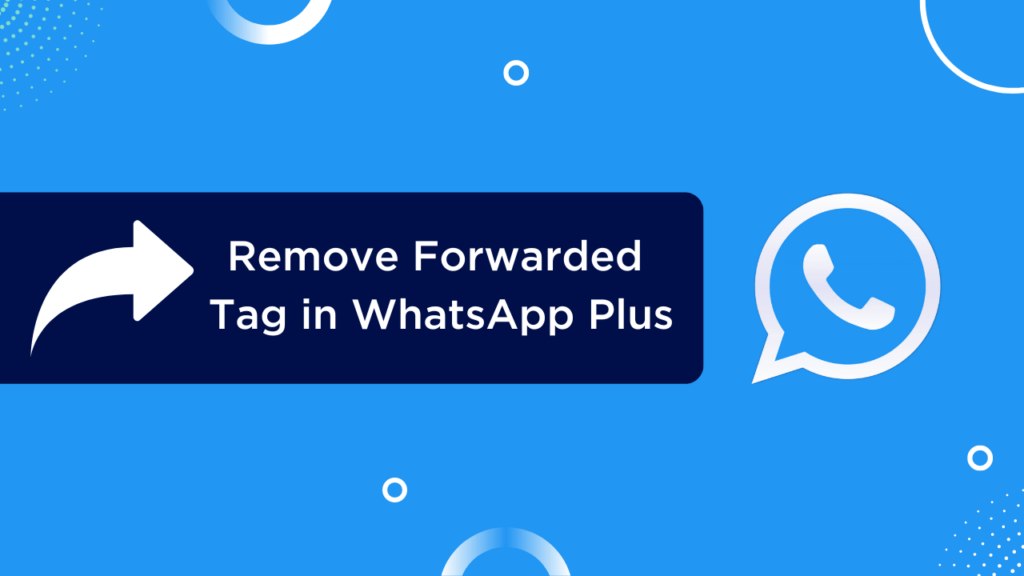
Contents
Steps to Remove Forwarded Tag on WhatsApp Plus
There are several hundreds of features in the WhatsApp Plus APK, and using them all requires different procedures.
As whenever you want to change and install new themes in WhatsApp Plus, you should have to enter the Themes section of the interface and choose among a list of themes.
Likewise, when you wish to remove Forwarded tag, you should go for the below listed steps:
- Open the WhatsApp Plus app on your Android smartphone.
- Click the top-right corner three-dot icon and that’ll generate a settings menu.
- Select and click the Plus Settings option among that list.
- Now, click the Privacy & Security, or Privacy named section at the top of the list.
- Scroll down and search for an option named Disable Forwarded.
- Right after that option, you’ll see a toggle to be enabled. Click and enable it.
- Restart the WhatsApp Plus app.
That’s all you were required to do for continuing messaging and forwarding different messages, photos, videos, and all other media files without a Forwarded mark above it. Added a star in your online WhatsApp messaging privacy, and more are there to be added within the journey of WhatsApp Plus.
Benefits of Hiding Forwarded Tag
There can be different major opinions of people related to getting rid of the Forwarded tag from those messages which they forward to different contacts. After hiding it, you will have several benefits while messaging with WhatsApp Plus, and they are all as follows.
- The first beneficial factor relates to messaging privacy. When you hide the forwarded mark using WhatsApp Plus, you get an extra hand of privacy, where no one knows if you’re forwarding messages or creating your own.
- The clutter from WhatsApp message windows gets reduced a lot by simply hiding the Forwarded tag. When you hide them, the space used by those forwarded marks sound hidden, so you’ll see the seamless messaging with no annoyances at all.
- Mostly, a few messages get forwarded many times and get the advanced mark, i.e., forwarded many times. When you hide the Forwarded mark, this extended or advanced version of the mark also gets hidden from the screen, so that overall, your message would sound new and creative.
- Within the Forwarded mark removal, WhatsApp Plus also allows you to forward a single message to more than 50 contacts or groups at the same time, which is not an option in WhatsApp Messenger official app. Choose this new version for advanced messaging features.
- This message was already a headache mark, and then we got [This Forwarded Mark between messages. When you find something in between, it becomes difficult to find when there are plenty of obstacles in there. After removing the Forwarded mark, you would have a plain messaging interface with only those messages.
How to Disable Forwarded Tags without WhatsApp Plus or While using WhatsApp officially?
Firstly, there is no simple way like the above one without WhatsApp Plus to disable the forwarded mark. But still, if you would rather not switch to any other third version, here is one thing you can do.
WhatsApp allows you to share all kinds of files as well as the messages, and using a default messaging procedure, you can follow differently for forwarding different kinds of messages without forwarded mark.
Forwarding Messages without Forwarded Mark:
If you want to forward messages in text format on WhatsApp without forwarded mark, you can copy that text by clicking and holding the message and selecting the Copy option.
But remember, this won’t work for forwarding more than one message at the same time, and for that at least, you would either have to forward one by one, or switch to WhatsApp Plus.
Forwarding Media files without Forwarded Mark:
Whatever media file you get from some individual or groups and want to forward them without a Forwarded mark, that’s possible too on the official WhatsApp.
In three simplistic steps, you need to download the media file first, open the messaging window of one whom you want to forward, click the below “+” icon and choose whatever media file you would like to send and send it.
This would be a large procedure, but you at least have to do this for sharing media without Forwarded mark.
Forwarding Documents without Forwarded Mark:
Similar to the above procedure, you just have to change one step among.
Select the Document option in the place of the Media option after hitting the “+” button while selecting the document.
After selecting it, click the Send button and share it without that forwarded mark.
Why is WhatsApp Plus better than Official WhatsApp?
There are many aspects that show WhatsApp Plus superior in front of the official WhatsApp application. Marking all of them would be a little complicated, so we made a list of some important privileges which are all legitimate and finalized to make you believe why the Plus version is better.
Get through all the below features and make your mind of switching.
- WhatsApp Plus is a privacy expert version of WhatsApp, where Disable Forwarded is just one of those oceans of privacy options in its list.
- If customization is your requirement in a messaging software, WhatsApp Plus would give you a plethora of themes for instantaneous customization, and step by step interface personalization too.
- You are the mastermind behind the application to choose among a variety of emoji skins, theme skins, launcher icons, notification icons, and font styles.
- WhatsApp Plus believes in saving time and being a remembering memory for you. You can use two different features, one for automation, Auto-Reply, and another for scheduling, Schedule Messages.
- Lastly, when you seek advanced security to secure messaging. There is a feature called WhatsApp Lock in there to lock the particular chats as well as the complete app interface with PIN Lock, Pattern Lock, or Fingerprint Lock.