We first flirted and enjoyed messaging with our friends using text messages when we didn’t have Android smartphones or technology like WhatsApp.
But nowadays, we can send images, emojis, GIFs, and animated Stickers these days to our friends directly on their WhatsApp numbers. Online Stickers are something that’d take your mind towards the funniest way of messaging, as WhatsApp include so many stickers.
Conversely, if you’ve enjoyed all the WhatsApp stickers and want to enjoy some new collection that you haven’t enjoyed before, you’re ready to try the WhatsApp Plus.
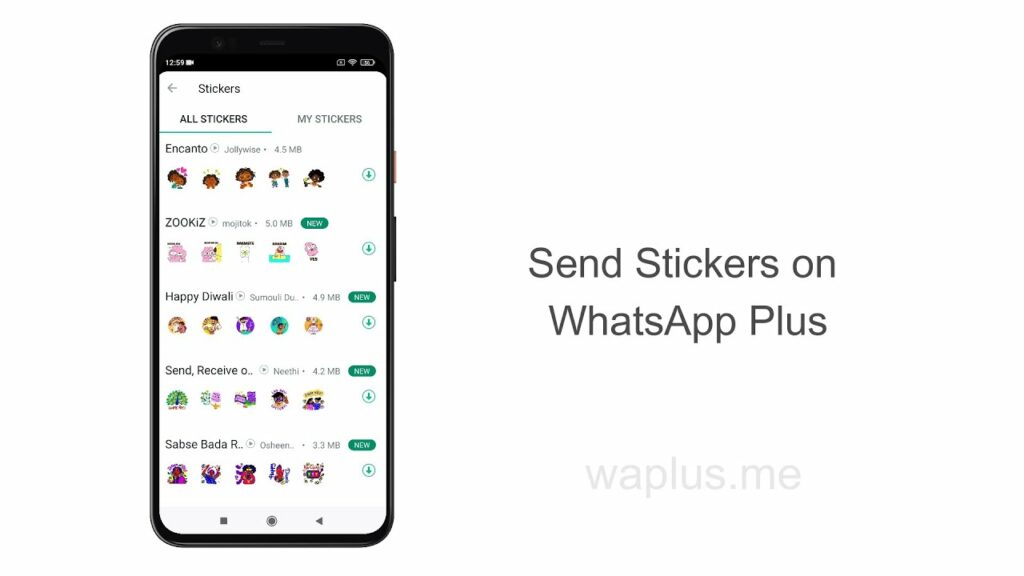
Yeah, you heard that right! WhatsApp Plus also lets you send the Stickers to your friend using their WhatsApp number, and the process would be as simple as that of the official application.
If you’re still finding it hard to send stickers through WhatsApp Plus, you can try the procedure confronted below video:
Apart from the video guidance, we’re also providing you with the next steps listed below to guide you more efficiently. Just follow these steps listed below and send stickers to any of your friends added to WhatsApp:
- Firstly, download and Install WhatsApp Plus APK from the above link.
- Now, open the app and choose the recipient to whom you want to send the stickers.
- Click the Emoji icon positioned on the left side of the Message tray.
- Locate and select the Sticker icon on the bottom menu between three options, Emoji, GIFs, and Stickers.
- Now, just click on any sticker and instantly send it to any of your friends or relative.
- You can also find the additional stickers inside the WhatsApp Plus library.
- Just click the “+” icon listed sticker menu, and pick whichever additional sticker group you want to add to your messaging.
Sounds cool, right? The simplistic procedure for sending stickers through the WhatsApp Plus is eternally described above. Just go on through that procedure and make that complicated task sheer in moments!