No matter what fruits and enhancements technology has gifted you, and still gifting onwards, there is still an immense number of flaws you would see with the software these days.
First thing, people hate installing multiple apps for different tasks on their smartphone, as it won’t provide the same fluent response rate that you’re processing right now. But the apps like the official WhatsApp app require you to install additional App-Lock software to inscribe a password lock.
Now, there are so many new-gen smartphones with the already available App Lock and App hider feature on the system settings, but what about old phones? Worrying won’t provide you with an answer, but the WhatsApp Plus APK would!
If you want to eliminate this flaw, you can download this WhatsApp Plus version, which includes a pre-enabled app locker privilege within the exact app interface.
After having this WhatsApp version installed on your phone, you won’t require additional App Lock feature, as you can just follow the below-described procedure within your WhatsApp Plus and enable security lock.
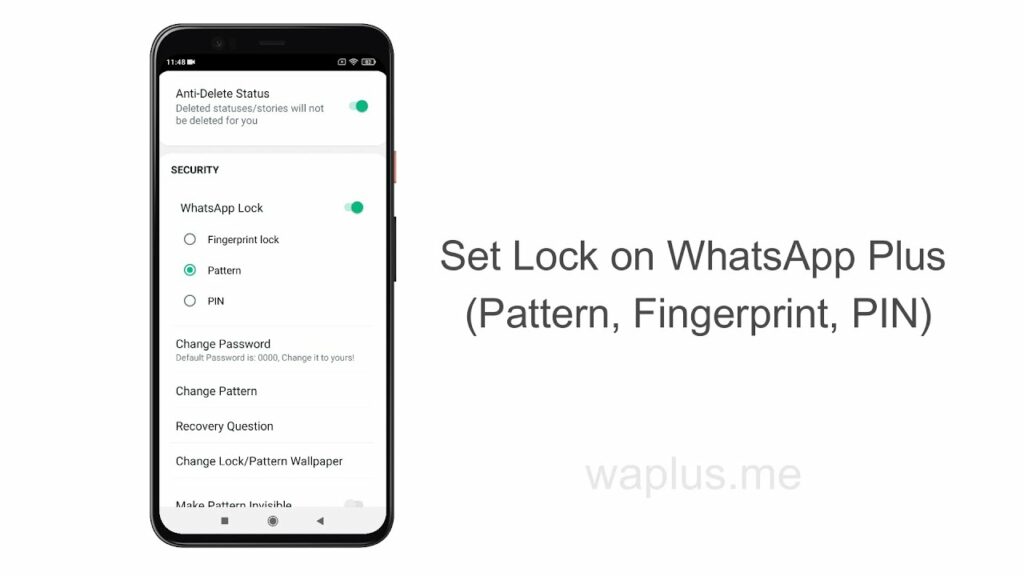
Happily, the WhatsApp Plus offers you three different types of locks, including the PIN lock, Pattern lock, and Fingerprint Lock. You can choose among any of them and add more stars to the security of your chats and WhatsApp media.
The above feature allows you to slightly enable an app lock on your WhatsApp Plus, so that whenever anyone would try to open your phone’s WhatsApp, will get prompted with security.
They must either write the password, create that pattern, use a fingerprint, or close the app back. For more instructions, you can follow the below listed mere steps and enable this security feature promptly:
- Download and Install the WhatsApp Plus APK on your phone using above download link.
- Now, create a new WhatsApp account or restore the old backup.
- Restart the App and click the top-right cornered three-dot menu button.
- Now, click and open the Plus Settings from that three-dot menu.
- Select the first feature section, stating Privacy and Security.
- Among the Privacy and Security section, scroll down and search WhatsApp Lock.
- Now, click the toggle and enable the WhatsApp lock.
- Finally, you need to choose a security option as per your convenience from Pattern, PIN, or Fingerprint.
- Lastly, select that particular security phase, for PIN and Pattern, and restart the WhatsApp Plus App.
This time, you’d get prompted with the WhatsApp lock interface, where you’re required to put in that password, either PIN, Pattern, or Fingerprint that you selected the last time.
Moreover, you can also disable the WhatsApp Lock simply by again processing the same steps and clicking that toggle again to disable it.
Note – If you’ve used the Fingerprint Unlock feature and want to enable any other option between the Pattern or PIN, first you need to disable Fingerprint Unlock by opening its tab. This struggle is only with the Fingerprint thing, or no one else. So, enjoy the advanced security without downloading an additional app.