While using an Android Smartphone, it’s good and working to play with the online games, but not the app privacy. Privacy isn’t something you’re going to play with, but these apps rarely offer privacy features, and get damn time to get the new further updates and privacy features.
Similarly, we’ve got here the WhatsApp official app, which still needs to add hundreds of privacy features we’re still wandering to enjoy.
Some of these features are hiding blue ticks, hiding second ticks, hiding typing stats, hiding recording, and hiding view status. These things are the cons of WhatsApp, as most of us don’t want to let others notice that we just have stared at their profile like that.
Sometimes, we feel seeing messages, but reply later, and it gets rude when they get the further blue tick notifications that we’ve watched their message.
Moreover, they also know when we’re typing, recording, choosing an image, using the camera, and being online. However, it sometimes sounds cool to share these stats, but we can’t deal with this every time.
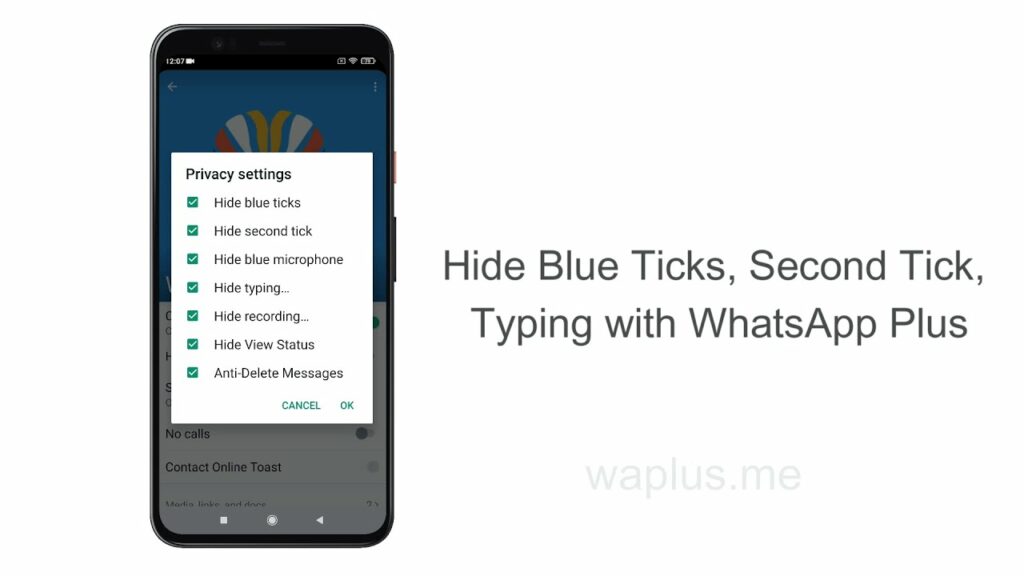
That’s why we need the modded version of WhatsApp called WhatsApp Plus. Plus version is the scripted part of WhatsApp, which includes some exceptional privileges with the exact WhatsApp interface and servers.
Now, if you’re one of those techies and want to use such privacy features on your own WhatsApp, you can try the WhatsApp Plus. It’s a smooth privilege of this scripted version that you can enable using the procedure shown within the below video and steps.
Playing with the video must seem hard for you, but using the text-mentioned steps isn’t as hard as it sounds. You can enable these extrinsic privacy privileges of WA Plus to damn conveniently by employing the below-listed steps on the WhatsApp Plus installed on your phone.
- First, download and install WhatsApp Plus APK to your Smartphone.
- Now, create a new account or verify your old WhatsApp number on the WhatsApp Plus version.
- Afterward, restart the app on your phone.
- Now, click the contact for whom you want to change these privacy settings on your WhatsApp Plus.
- Inside that particular contact, click the top mentioned name of that contact.
- Now, you’ll get inside that contact setting. Hit the Custom Privacy tab listed at the top.
- Finally, you’ll glimpse all the contact privacy settings, as listed below:
- Hide Blue Ticks
- Hide Second Ticks
- Hide Blue Microphone
- Hide typing…
- Hide recording…
- Hide View Status
- Hide Anti Delete messages
- Now, enable the toggle for whichever settings you want to enable for that particular contact.
- That’s it! Now, restart your WhatsApp Plus App and see the magic.
From now, whenever this particular contact will open your WhatsApp, he’d be restricted per the enabled privacy features. Yeah, it was that smooth! Now, you can enjoy the privacy on WhatsApp Plus that you dreamed of from the official WhatsApp, but didn’t ever get. Enjoy the simplicity!