From the first-ever post to here, we’re calling WhatsApp Plus the universally best version of the WhatsApp for a reason. The reason is its customizable capability. WhatsApp Plus is a fully customizable instant messaging app that helps you to personalize the entire app interface conveniently.
In simple words, you aren’t just getting those tough customization options, like color gradients and font features, this app also provides you with predesigned themes.
Similar to your smartphone’s themes, ones which you can just install and enable without highly customizing and enjoy the amazingly personalized interface, WhatsApp Plus provides you extrinsic themes and features.
These themes are fabulously designed and vast in numbers that it’d take your whole life to enjoy all the themes available inside the Plus version. Yeah, this version of WhatsApp includes 4000+ pre-designed themes with free access.
You can choose and install any of these themes as per your desire, and use it on your WhatsApp Plus as the official app interface. In grief, if you want to pick the best color gradients on WhatsApp, but find it hard to choose the amusing ones, WhatsApp themes would help you with that.
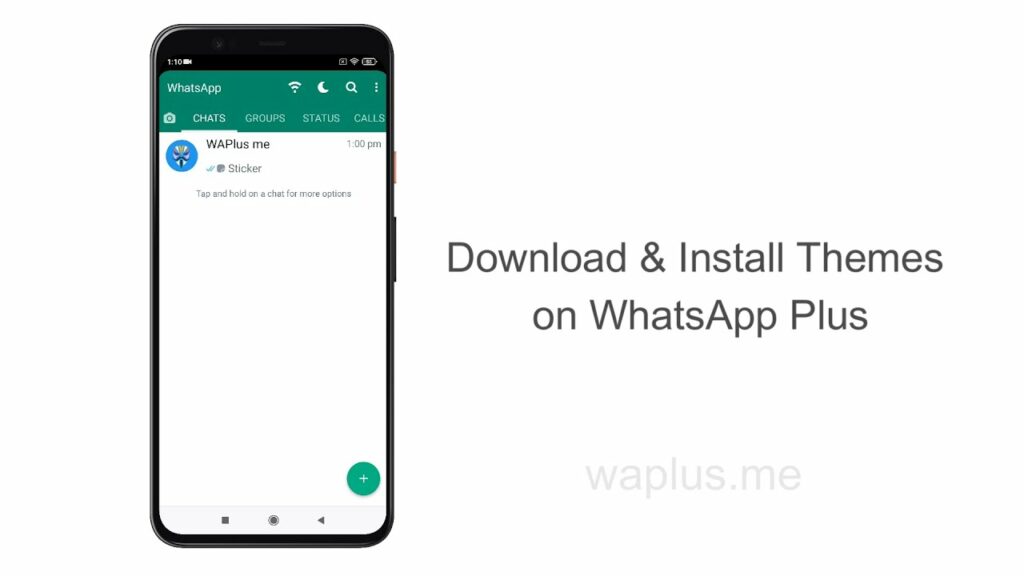
These themes don’t only include the most attractive color gradients, but also provide you with the unusual app formats (position of tabs, messages, and groups.)
Now, if you’ve installed WhatsApp Plus on your phone and deem it complicated to install and use WhatsApp Plus themes, you can try streaming the below video.
This video includes the complete introduction to the WhatsApp themes, as well as the procedure to download, install, save, and apply WhatsApp themes:
Moreover, if you don’t want to jump in with the video and desire of employing the text typed steps for following and enjoying WhatsApp themes, we also have space for that.
We’ve created the complete procedure in step-by-step format starting from the below steps, or you can read this article How to Install WhatsApp Plus on Android. Follow it one by one, and enjoy the simplicity of WA Plus:
- Download and run the WhatsApp Plus APK version, and verify your WhatsApp account there.
- After completing the above things, open the app and click the three-dot menu button, positioned on the top panel.
- Now, click the Plus Settings button.
- Inside there, you’d glimpse a Themes tab listed there. Hit it!
- Click the Download Themes button listed at the top of the list.
- At this moment, you’d have a massive library of amusing WhatsApp themes with their first look.
- Choose whichever you love and click the Install button.
- Click OK for installing that theme, and soon WhatsApp Plus would get restarted with the installed theme.
Now, you’re going to enjoy a privileged WhatsApp interface, designed with the theme you selected at the last step. You can also try changing the color gradients on any of your favorite themes by customizing the universal settings as mentioned in the procedure to customize WhatsApp like a Pro.
Note: After customizing your favorite theme exceptionally, if you want to save it in the library to use it the next time while reinstalling the app in the future, you can follow the below procedure and save it.
- Open the WhatsApp Plus App homepage, and click the three-dot menu button.
- Now, open the Plus Settings tab and click the Themes option there.
- Finally, click the Save Theme button, and the WhatsApp Plus cloud will save your theme.
Additionally, you can also delete and reset all your saved themes by clicking the Delete all saved/installed themes button in the position above Step 3.