This article will help mostly the hyper privacy seekers in the messaging and social networking apps like WhatsApp. It’s true that some people start being thought of as a pursuer or prowler, when they see a status every time after uploading it. People call it privacy, but what if someone wants to see the WhatsApp status of their contact and doesn’t want to send that Status Seen report in the Status window of their contacts’?
WhatsApp Plus is the resolution for all your privacy related concerns in the WhatsApp Messenger application. All you need is to switch from the official messaging application to a third-party version created by the most brilliant modifiers, like Rafalete, who created WhatsApp Plus. This version can make you capable of watching the status of any WhatsApp contact without even letting them know if you have seen it.
This feature isn’t even there on Instagram, and people would get that soon in a modification. But as of now, you have an option above WhatsApp Messenger, i.e., WhatsApp Plus. The complete article below will show you the importance of the Hide View Status feature, and the procedure to enable that option in WhatsApp Plus.
Again, you won’t see it in the official WhatsApp Messenger, what you’ve downloaded from Google Play Store. It’s WhatsApp Plus, where you’re going to have such capability.
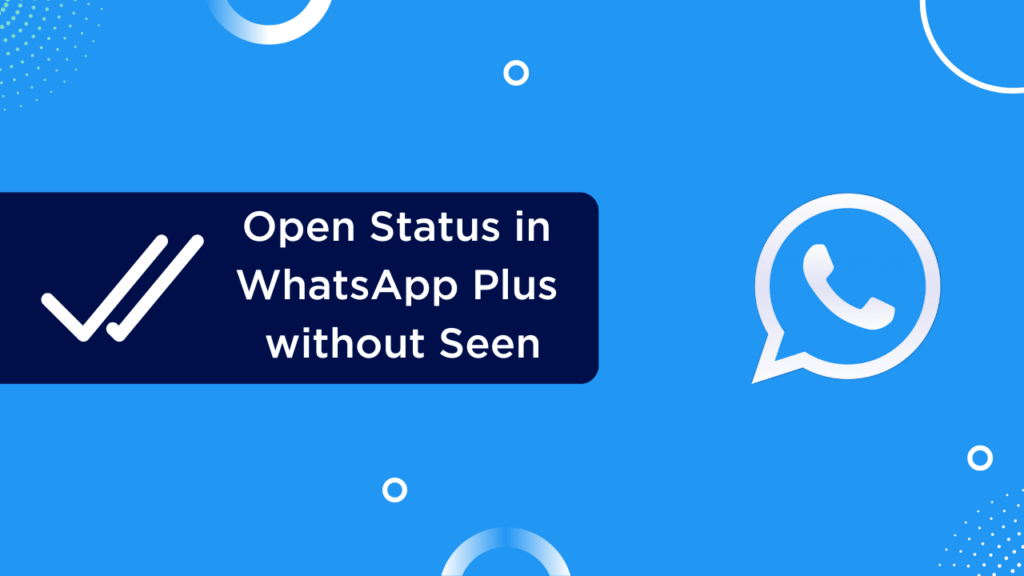
Contents
Steps to Open Status in WhatsApp Plus without Seen
Everything in WhatsApp Plus is possible just through different procedures. Well, WhatsApp Plus already has an enabled feature to open status without sending Seen status, but it’s just a toggle you need to enable first.
Like the toggles, you have enabled in your device’s settings for enabling permissions, and installing through the unknown sources, you need to enable a toggle. Get through the below steps and enable it right now.
- Launch the WhatsApp Plus app on your phone after installing it.
- Thereafter, click the three-dot icon in the top-right corner of the window.
- On that menu, click and open the Plus Settings.
- Inside the Plus Settings menu, you’ll see a tab named Privacy. Click it.
- Now, there will be a list of feature options in front of you, i.e., inside the Privacy menu.
- Scroll down and search for an option named Hide View status.
- Afterward, click the toggle next to this option and simply enable this option.
- Restart the WhatsApp Plus app.
After all these steps, you can try seeing anyone’s status and asking them if they got the Status Seen report on their WhatsApp Messenger. This will make you believe the fruit became available after you followed the above procedure.
Moreover, you can also send a status report for any particular status you’re seeing through your contacts’ status window. To do so, go through the below sectioned steps.
Steps for Sending Status seen report to Contact even after Enabling “Hide View Status” Privacy Option
The next procedure listed in the way of the below steps will help you to see status by sending the same report as you had done lastly in the official WhatsApp app for particular messages. You may not want to use the Hide View Status feature for all your contacts.
Please don’t hesitate to send View Status report to some of your contacts, and for their case, you can follow the below steps on particular statuses for sending View Status report.
- Open the WhatsApp Plus app from the app launcher.
- Get to the Status tab, where there are all the statuses listed one by one.
- Click the status you want to see and send the view status report for.
- Now, you’ll see a button with a Double-Tick icon engraved on it.
- You can click this button for any status on WhatsApp Plus to send View status, even if you have enabled the Hide View Status option in privacy settings.
Apart from that, if you want to disable this feature, and get back to the primary state where you were sending view status reports to everyone, reverse engineer the process.
Go through the same steps shown in the above section, and lastly disable the Hide View Status toggle. That’ll exactly help you to initialize sending view status.
Why Switch to WhatsApp Plus in place of the Official WhatsApp?
You must have some security, data leakage, server related, or encryption related concerns in your mind related to WhatsApp Plus or any other WhatsApp mod version, but all of them can be cured.
WhatsApp Plus uses the official WhatsApp servers, and contains the Anti-Ban scripts to keep your account the same from bans. Moreover, it includes the exact end-to-end encrypted messaging option like the one you had before, with all the below features.
Hide Typing…
There are so many features to endeavor in changing your mind towards WhatsApp Plus, but when you’re here on this article, we can understand your love for privacy. Another privacy option you get here is Hide typing… After enabling this option, whenever you type a message for your contact, it won’t send that typing… report on their messaging window.
Hide Online Status
If you want to be online, and at the same time intend to hide being online from other WhatsApp users, that’s also possible with the WhatsApp Plus. It allows you to hide online status from the contact’s window so that you’d be active for yourself while messaging people, but offline for others.
Always Online
Always online is just the opposite of the above feature. There are people with online businesses, and ones who require systematic messaging support to let their contact know they are always online. In that case, enable just a simple feature option named “Always Online” in the privacy settings, and that’d get activated.
Hide Forwarded Mark
We had an article before about disabling the Forwarded mark from the messages we forward to others. Yeah, that’s also possible with the WhatsApp Plus application, and you’ll love this feature as the procedure to enable it is simple and right here in this article. Hide the forwarded mark from the messages you forwarded.
WhatsApp Lock
WhatsApp Lock enables you to secure your messaging interface. While talking about some most renowned social networking platform applications, you can’t count any of them with a personal security or app lock feature. But WhatsApp Plus comes with one, which you can enable through the app interface and use among three types of lock options, PIN, Pattern, or Fingerprint Scanner.
Install Themes
Themes are for instant customization, and mostly for those who want to personalize the app interface with their favorite colors, but don’t want to take larger steps. Go through the Themes tab in the Plus Settings and install your most favorite theme to personalize the app interface as shown in theme screenshots.
Customize Interface
When you think you’re free for this, the Plus version also allows you to make a full interface customization with some steps. There are steps for chat screen customization, different ones for home screen customization, and way more customization options, as you want.
DND Mode
Do Not Disturb is the WhatsApp mode where no one can actually annoy you. Like a DND mode you get on your smartphone as Airplane mode, while enabling the DND Mode here, you won’t get any WhatsApp related messages, calls, status, or notifications. You can call it a disabled on WhatsApp Plus for the maximum term you want.
Pin More Messages
Pinning more than three messages is not an option in the WhatsApp Messenger, and so we find to switch to the Plus version. It’s a space where you can pin as many messages as you want. It will help you in keeping more conversation on top to have a priority view on them all.
Download Statuses
WhatsApp’s status can now be downloaded simply with a Download button on each particular status. After you’ll install and register in WhatsApp Plus, you will find out a Status section, the same as what you had in the official messenger app before. Inside all the particular status, you will find a download button with the download icon on it. Download JPG and MP4 status using it.
Bigger Broadcasts
Broadcasting messages has a limit in WhatsApp Messenger, not the number of broadcasts, but the number of people in a broadcast. Well, a more significant number is possible with the WhatsApp Plus, and here you can create a broadcast of as more as 250 people.